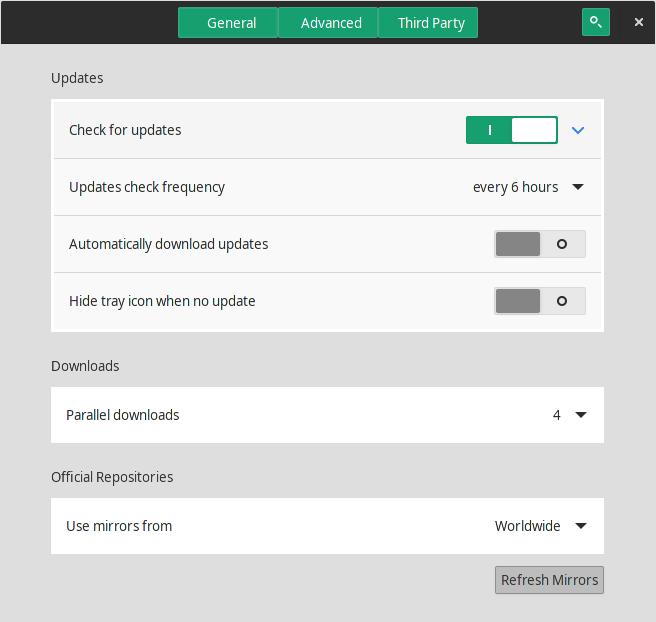Software Management
Mabox Linux is Manjaro based distribution, and uses Manjaro official repositories (stable branch) and some packages from own Mabox repository.
Mabox Linux, like Manjaro is rolling-release, and that means that you have very fast access to the latest software versions.
Package manager is Pamac (pacman is also available aswell as popular yay helper).
By default pamac-applet is running in system tray, so you will be informed about any available updates.
Pamac
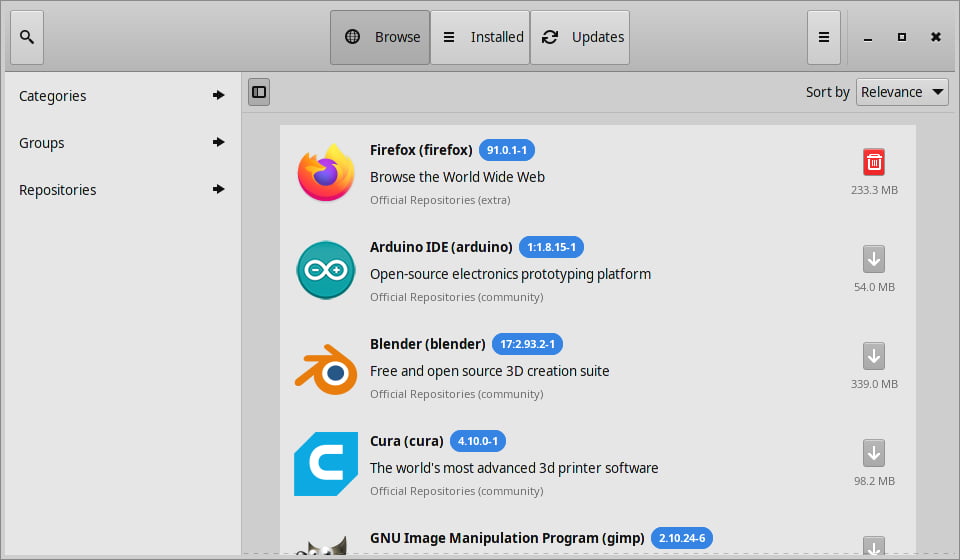
Pamac is a powerful tool for managing software through a graphical interface. Pamac allows you to search packages (according to the groups, the state, the source repository), their installation and removal.
Pamac applet is a program that resides in the system tray, announces the availability of updated packages and allows a convenient way to perform the update.
With Pamac we can configure many aspects of the package manager, for example:
- set the frequency of checking for updates
- choose the fastest mirror and its location
- set the number of versions of packages that will be stored in the disk cache (this allows to downgrade package in rare cases, when the update may cause problems)
- enable AUR support
Command line - yay
Yay is a very convenient pacman replacement with AUR (Arch User Repository) support.
It works fast and supports most of the same syntax that you already use in Pacman.
System Upgrade
To perform a system upgrade with yay, simply enter:
yay
This command will check for updates from distribution repositories as well as packages installed from AUR.
If you type yay -Syu out of habit it will work exactly the same. Similar to yay -Syyu (here forcing to download databases with packages lists again).
Installing packages
As an argument we pass the name of the package we want to install. Here, for example, the gdu – pretty fast disk usage analyzer written in Go.
# search for gdu package
yay gdu
# Yay will search for available packages – both in the repositories and in AUR
# – it will list them and let us choose a package to install.
# install gdu immadietely
yay -S gdu
# install multiple packages
yay -S gimp blender inkscape
Removing packages
To remove a package as with yay, use the -R option. For example:
yay -R gdu
Yay statistics
You can also use yay to show some interesting statistics about installed packages.
yay -Ps
man yay