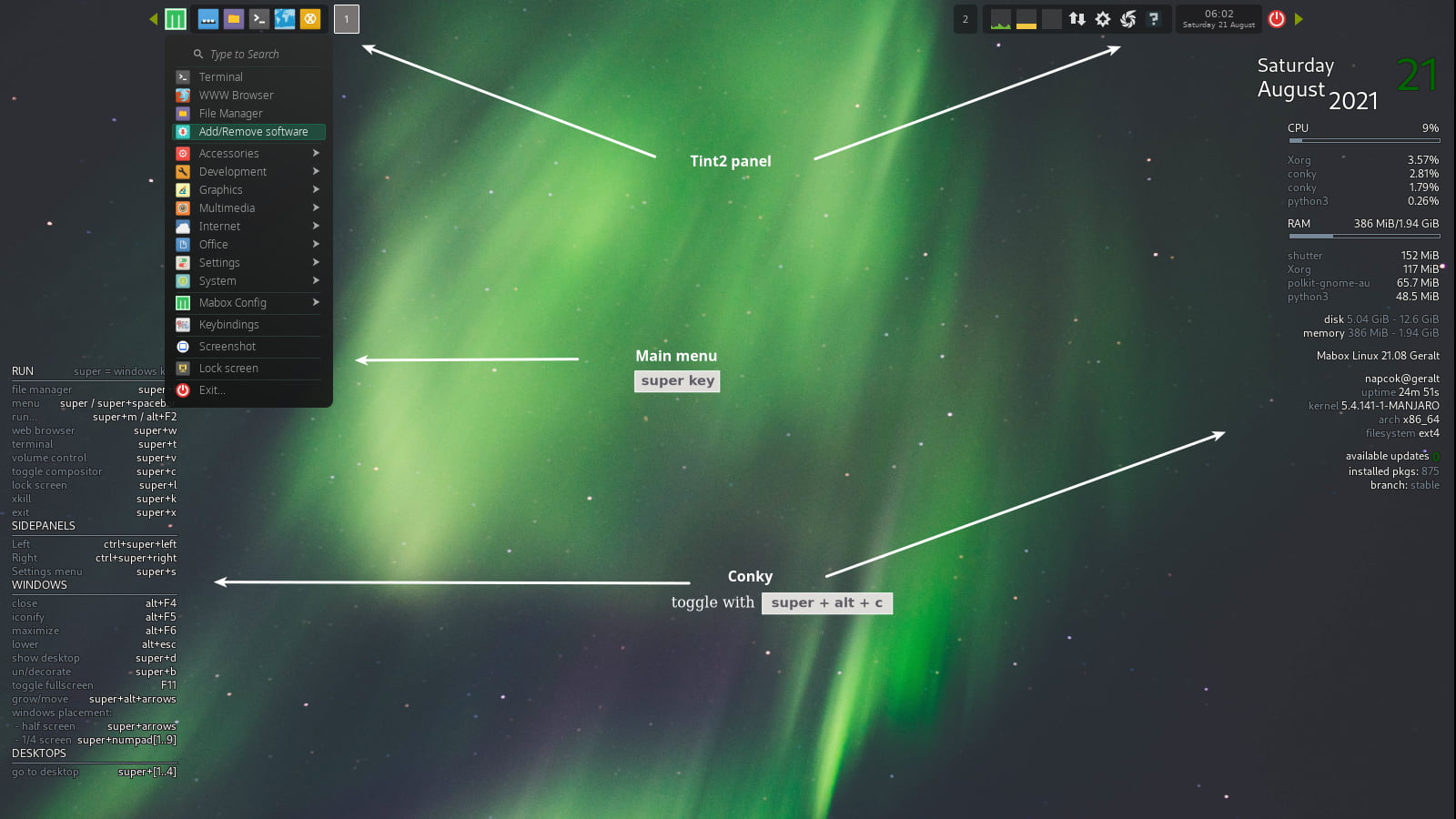Introduction to Mabox Linux Desktop
Main Menu
You can access main menu by:
- click Mabox icon on the panel
- right click on desktop
- pressing Super+Space or just Super key
Menu allows you to search, just start to type what you looking for.
Conky
There are two Conky placed on default Mabox Desktop. System monitor and info in the top right corner and bottom-left Conky presenting most important keybindings.
You can enable/disable them by Super+Alt+C.
Read more about Conky configuration in Mabox
Tint2 panel
Tint2 is lightweight and highly configurable panel used in Mabox. By default it is located on top of the screen.
Let's examine every panel element from left to right. Read more about Tint2 panel configuration in Mabox
Left Sidepanel launcher

Arrow-left button
is used to launch Left Sidepanel Ctrl+Super+Left
Mabox Logo (menu start)

Mabox logo button
will launch Main menu Super
Right click on it will launch Settings menu Super+S
Launcher
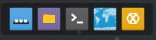
Next is Launcher with five icons by default:
- Show desktop Ctrl+D
- File Manager Super+F
- Terminal Emulator Super+T
- Web Browser Super+W
- Irc client Hexchat
How to add/remove launchers to/from the panel?
Go to Settings Menu Super+S -> Tint2 panels -> Add/Remove Launchers
Desktops tasklists

Desktop indicators and tasklist.
Task actions:
- Left click - toggle or iconify
- Mouse wheel - toggle or iconify
- Middle click - close
- Drag to move window to other desktop
System tray
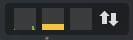
System tray with simple resource monitor. Five monitors availabe, three enabled by default:
- CPU
- Memory
- Swap disabled
- Network usage
- Disc IO disabled
Click on monitor will run simple task manager lxtask
To configure/disable Systray HW monitor go to: Settings menu Super+S -> Tint2 panels -> Systray HW monitor.
Clock

Clock and date. Click to show calendar.
Logout

Logout Dialog Super+X
Right Sidepanel launcher

Arrow-right button
is used to launch Right Sidepanel Ctrl+Super+Right
Side Panels
 Mabox Linux provides also two sidepanels for quick access.
Mabox Linux provides also two sidepanels for quick access.
Left Sidepanel Ctrl+Super+Left offer quick access to any directory and growing list of Mabox Tools.
You can navigate to place you want, and open file manager or terminal in that location.
Left sidepanel will also show your GTK Bookmarks (bookmarks from filemanager – PCManFM)
Some of Mabox Tools available from Left Sidepanel:
- Menu/Sidepanel settings Super+Alt+M – let you change menu/panels look and feel
- Wallpaper and ScreenLocker Super+Alt+W - configure wallpaper and ScreenLocker
- DesktopGrid - arrange your windows on the grid with or without gap
- DeskMngr – save and restore desktop sessions (save all windows from current desktop with its size and position, and restore it later on any desktop)
- SSH Connections – list of configured SSH connections, from
~/.ssh/config - Tint2 configuration menu
- Conky configuration menu
Right side panel Ctrl+Super+Right is for quick access to various settings and help links.
Wallpapers
Nitrogen is used as a basic wallpaper setter. But there is more options... Super+Alt+W